
Windows 11 and 10 offers less UI control over the updating behavior of the operating system than previous versions of Windows , There is no option to turn off Windows Updates using the Control Panel or Settings app in Windows 11 & 10, it checks for updates automatically and install any updates they find, whether you like it or not. This new feature is actually pretty convenient for most users. If you want control over the update process you can disable the Windows Update service . This requires that you open the Services manager, locate the service and change its startup parameter and status. You would then have to enable the service again whenever you want the operating system to check for updates (It does not look so easy).

Windows Update Blocker is a freeware that helps you to completely disable or enable Automatic Updates on your Windows system , with just a click of the button . This utility is portable, which means that you are no longer required to go through the installation process and no leftovers will remain on the HDD after its removal. if you place the program file to an external data device, you make it possible to take Windows Update Blocker everywhere with you and use it on any computer you come in contact with, who has things configured just right, and doesn’t want to take the chance that an update might mess up their system. This utility is for that person.
How it works
After downloading, extract Windows Update Blocker to your desired location, then run it

service status icon will show your windows Update service status , if you want to block Automatic Windows Updates Choose “Disable Service” And click “Apply Now” Button , Protect service setings can prevent Uncontrolled change (Recommended).
How to block any other service and protect the settings
Windows Update Blocker New version allow users to add any other service into Wub.ini file to block it , first please edit Wub.ini file and add your desired service name under the “dosvc=2,4” line , for example if you want to block “Windows Update medic Service” Please open services and find it

then click on it and copy the Service Name

Write or paste the service name under the dosvc=2,4 line

Finally open Windows Update Blocker and use “Apply now” button. If you want to delete recently added service after a while please follow these steps:
1. Open Windows Update Blocker and choose enable service option then use Apply now button.
2. Delete your desired service line from the Wub.ini file
3. Now you can choose disable service and Protect service settings options
Service List Options
Under Menu button there is a “Service List Options” choice if you click it , Service List Options popup window will be open. With this GUI you can easily control services which added to Wub.ini [Service_List] section. You can add Maximum 25 service to Wub.ini. Wuausrv service showing only for informational purposes therefore you can not edit it.

NOTE: If the windows update service doesn’t start or if there is a problem even though you have enabled windows updates, please restart your system and try again. When windows updates are turned off, some windows processes or programs may try to open and repair Windows updates, resulting in windows update being damaged. Please use the Windows Update Troubleshooter from Microsoft if the updates do not open after restarting the system.
Windows Update Blocker supports Command line options to automate Windows Update Blocker tasks :
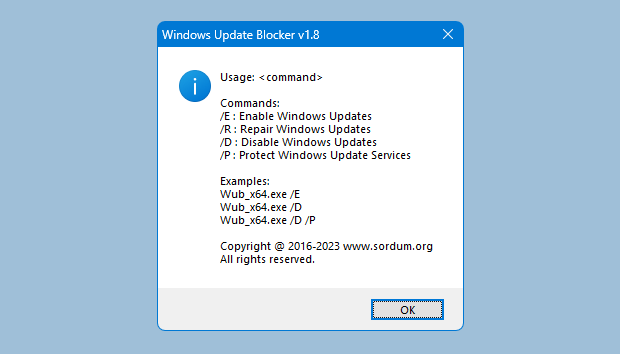
NOTE: Wub software does not block Microsoft defender updates.
Supported operating systems: Windows 11 , Windows 10, Windows 8.1 , Windows 8 , Windows 7 , Windows Vista ,Windows XP (32\64-bit).
Supported languages: English , Turkish , German , Hebrew , Slovenian , French , Russian , Portuguese , Italian , Polish , Spanish , Czech , Ukrainian , Greek , Hungarian , Chinese Simplified , Chinese Traditional , Portuguese (brasil) , Thai , Arabic , Korean , Vietnamese , Japanese , Indonesian , Persian , Swedish , Thai , Georgian , Danish (Dansk), Albanian, Azerbaijani, Bulgarian, Serbian , Uzbek , Tajik , Abkhazian , Romanian , Slovak , Sinhalese, Macedonian , Croatian , Lithuanian ,Turkmen , Dutch (Nederland) , Dutch (Didier)
File: Wub_x64.exe │ Virustotal
MD5: 9d6778f7f274f7ecd4e7e875a7268b64
SHA1: 452fa439f1cc0b9fcc37cf4b8cfff96e8cc348aa
File: Wub.exe │ Virustotal
MD5: 82aff8883099cf75462057c4e47e88ac
SHA1: 68e2939f59b3869e9bd3ecc4aca3947649631bf8







Just to say, big thumbs up for doing this utility. Absolute godsend. MS has been taking the p*** recently, stealing people’s bandwidths, shutting down and starting up people’s PC’s when they like. So, well done, much appreciated.
We haven’t come across any method that automatically blocks non security updates.
Sordum wrote:
"There is a way to hide the updates you want. Execute the following commands in PowerShell console with administrator privileges:
1. Install-Module PSWindowsUpdate
2. Set-ExecutionPolicy RemoteSigned
3. Get-WindowsUpdate
Use the following command to hide the updates you want to hide from the list:
Hide-WindowsUpdate -KBArticleID KB5051989."
I think the original commenter is asking for a way to block all non-security updates in bulk, without having to select each one individually. Based on the commands you’ve shared, it seems like this method requires specifying individual updates via KB numbers, which wouldn’t be efficient for blocking a broad range of non-security updates.
Unless I am mistaken, I don’t believe your posted method can block all non-security updates automatically. The PSWindowsUpdate module allows users to hide specific updates by their KB numbers, but it doesn’t seem to have a built-in option to differentiate security updates from non-security updates in bulk.
If there is a way to achieve this with PowerShell, it would likely require a more complex script to filter updates by type, which isn’t immediately obvious from the current available commands.
If you’re open to it, please update the blog post with any additional information on creating such a script, or we could explore other ways to automate this process.
There is a way to hide the updates you want. Execute the following commands in PowerShell console with administrator privileges:
1. Install-Module PSWindowsUpdate
2. Set-ExecutionPolicy RemoteSigned
3. Get-WindowsUpdate
Use the following command to hide the updates you want to hide from the list:
Hide-WindowsUpdate -KBArticleID KB5051989.
Is there a way to enable security updates only and block major feature updates that causes most issues?
Finally there seems to be something that actually blocks (not like just temporarily pause) f*cked up win11 update.
It took me forever to find the one that actually works.
Searches gave me only junk links, then couldn’t find one on github either.
Couldn’t f*cking block svchost or else I loose network access.
After trying to search with keyword "block windows 11 update svchost", finally reached here.
What is this f*cking mess with junk search results and ignorance of people?
Microshit is stealing our data, and many people should be concerned about it.
This software makes me happy.
Would it be possible to block only Windows update and allow automatic updates of Microsoft Store items?
Does this also block Microsoft Office Updates (manual check) through Word?
@Macossay
The download link is just above the Comments.
Web Link …
Download Link:
Web Link …
The website says you must disable your adblocker to download it, but even after I disabled my adblocker it still doesn’t download.
Run it once and then close it.